1. SD Card Upgrade Guide
1.1 Notice
(1)Please make a backup of the important datas and applications in your Huawei Ascend Mate7 mobile before upgrade.
(2)Please make sure the battery capacity is 15% above before upgrade.
(3)Please download the software upgrade package:
Telecommunications Edition (MT7-CL00) Firmware Download: Click
Mobile version (MT7-TL00) Firmware Download: Click
Unicom version (MT7-UL00) Firmware Download: Click
Channel Edition (MT7-TL10) Firmware Download: Click
1.2 Operating Steps
Step 1: Prepare a 2G above SD card, and make sure the available storage is larger than the upgraded package size, and we suggest to use the brands with Sandisk, Kingstone or Kingmax, etc(The down card slot is both for Nano-SIM cars and SD card, and you can operate your down card slot by upgrading as the picture below).
Step 2:Create a "dload" file at the root category of the SD card, and unzip the upgrade package that have been downloaded, and copy the "UPDATE.APP" that have been unzipped into the "dload" file. Please make sure that it has been correctly copied before upgrading.
Step 3: Enter the Setting UI, and then select local upgrade according to the following steps:
Select whether to backup the datas or not, and then choose upgrading:
Step 4: Enter to upgrade after re-opening your mobile, and once it is successful, it will be restarted automatically.
2. One-key Recovery Guide for unable to open the phone
2.1 Install the Mobile Assistant HiSuite that support one-key recovery from the computer, and then connect your phone to the computer, select PC assistance, complete the tool installation according to the tips.
2.2 One-key Recovery Operating Steps
Step 1: After installing the HiSuite, run this HiSuite that support one-key recovery function, the interface is as follows:
Step 2: Connect you mobile with the computer with an USB cable, press the power button for long (More than 10s) while pressing the down volume until it enters the fastboot model, and the following interface will appears.
Step 3: Connect the computer with an USB cable, and then click the one-key recovery button on the HiSuite.
Step 4: HiSuite will download a suitable version from the official web, the speed of the downloading will be connected to the network speed of the user. As this is a large version, it will take a long time to download, commonly for 1~2 hours, so please wait patiently.
Step 5: After the download, your mobile will restart automatically, and then enter the following UI for upgrading, please not to move your phone and the cable.
Step 6: After the upgrading, HiSuite Client will remind you of upgrading successfully.
Step 7: After your phone has automatically restarted, the software recovery will be completed.
(Note: As to the unable opening your mobile resulted from the hardware malfunctions, it can't be repaired by this recovery software.)
Source: http://www.huaweimobileshop.com/blog/huawei-ascend-mate7-upgrade-recovery-tutorial/







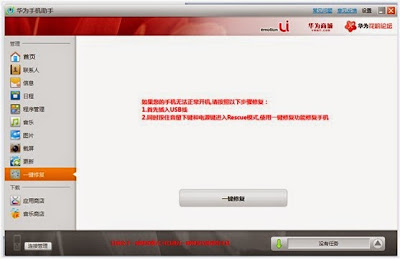



MAKE A POST FOR DOOGEE DG900 , Help! I can't root My Doogee DG900 . At the Last step , it says to do a data reset , and then There is a countdown , after that it's fails . Help me , What i can do ?
ReplyDeleteNice!
ReplyDeleteBut the UPDATE.APP doesnt work if you have installed CWM recovery... Can you post hot to reinstall stock recovery?
Good blog!