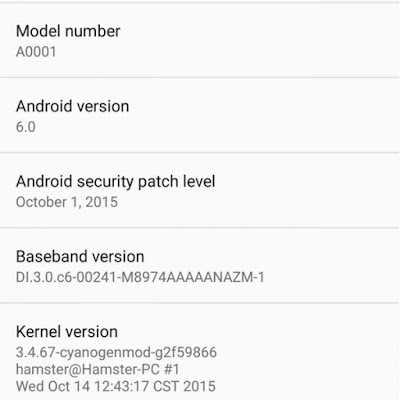MTK Smartphone USB Driver
Download: SP_Drivers_EXE_v1.6
Android Smartphone Software, Firmware Upgrades, Latest Google Android OS for Android Smart phones, there THL, DOOGEE, iNew, Jiayu, Huawei, ZOPO, OPPO, Xiaomi, TCL, ZTE, HTC etc. smart phone firmware.
Friday, 18 December 2015
SP Flash Tool
Latest SP Flash Tool v5.1548.00 for Windows
Support new MT6595 / 6752/6732/6753/6735/6797/8173/2601/6795/8163/8590/6580/6570
NEW SP Flash Tool V5.1548 for Linux x64
Download: SP_Flash_Tool_exe_Windows_v5.1548.00.000
SP_Flash_Tool_exe_Linux_64Bit_v5.1548.00.100
Support new MT6595 / 6752/6732/6753/6735/6797/8173/2601/6795/8163/8590/6580/6570
NEW SP Flash Tool V5.1548 for Linux x64
Download: SP_Flash_Tool_exe_Windows_v5.1548.00.000
SP_Flash_Tool_exe_Linux_64Bit_v5.1548.00.100
KingoRoot
DESCRIPTION
The easiest and fastest one click apk to root your Android.
Just a few simple steps can get you a rooted device within minutes. KingoRoot is developed in apk file format. Free download and install it on your Android device, click to root and voila, it is done.
Latest and most powerful root solutions guarantee highest success rate.
Constantly updating and improving root scripts in KingoRoot makes it powerful in every way. It achieved exact model matching and delivers the most possible solution for each device.
Download: KingoRoot
The easiest and fastest one click apk to root your Android.
Just a few simple steps can get you a rooted device within minutes. KingoRoot is developed in apk file format. Free download and install it on your Android device, click to root and voila, it is done.
Latest and most powerful root solutions guarantee highest success rate.
Constantly updating and improving root scripts in KingoRoot makes it powerful in every way. It achieved exact model matching and delivers the most possible solution for each device.
Download: KingoRoot
Kingo SuperUser
Manage Superuser Access
Kingo SuperUser is a superuser access management tool for rooted Android devices. You can grant or deny root permissions, or set it to ask each time.
Remove Pre-installed Apps
Kingo SuperUser can help you to uninstall bloatware and system apps pre-intsalled by phone carrier or manufacturers, and also user apps in one click.
Download: Kingo SuperUser
Kingo SuperUser is a superuser access management tool for rooted Android devices. You can grant or deny root permissions, or set it to ask each time.
Remove Pre-installed Apps
Kingo SuperUser can help you to uninstall bloatware and system apps pre-intsalled by phone carrier or manufacturers, and also user apps in one click.
Download: Kingo SuperUser
Jiayu S3+ TWRP
DESCRIPTION
Recovery TWRP 2.8.7.0 (by Jiayu) for Jiayu s3 Plus eand LP ROM.
You could flash the recovery via flashtool (in DOWNLOAD ONLY mode) using the scatter provided,
or load the recovey.img with app like Flashify/Rashr (it's required a rooted device).
It's included also teh boot.img unlocked for ROM 12.11.2015.
Flash it with Flashtool in DOWNLOAD ONLY mode.
Download:
Jiayu_S3_Plus_Recovery_TWRP_2.8.7.0_by_Jiayu
Jiayu_S3_Plus_ROM_Stock_5.1.0_20151112_boot_unlocked
Recovery TWRP 2.8.7.0 (by Jiayu) for Jiayu s3 Plus eand LP ROM.
You could flash the recovery via flashtool (in DOWNLOAD ONLY mode) using the scatter provided,
or load the recovey.img with app like Flashify/Rashr (it's required a rooted device).
It's included also teh boot.img unlocked for ROM 12.11.2015.
Flash it with Flashtool in DOWNLOAD ONLY mode.
Download:
Jiayu_S3_Plus_Recovery_TWRP_2.8.7.0_by_Jiayu
Jiayu_S3_Plus_ROM_Stock_5.1.0_20151112_boot_unlocked
How to Root Doogee X5 Pro
DESCRIPTION
Disclaimer : I'm not responsible and report what has been working for my case which was as well leading to no data lost, no wipe so far.
Note : Having an alternate recovery (TWRP instead of 3e) would avoid a successfull any future phone update done through the menu
What could be needed : -> Same tools and steps as the Doogee X5, except the Scatted for MT6735 and recovery.img files.
SP_Flash_Tools and Doogee X5 procedure
TWRP Recovery file, in English
+ Attached Scatter for Mediatek MT6735
- Optional- Doogee X5Pro Rom
Disclaimer : I'm not responsible and report what has been working for my case which was as well leading to no data lost, no wipe so far.
Note : Having an alternate recovery (TWRP instead of 3e) would avoid a successfull any future phone update done through the menu
What could be needed : -> Same tools and steps as the Doogee X5, except the Scatted for MT6735 and recovery.img files.
SP_Flash_Tools and Doogee X5 procedure
TWRP Recovery file, in English
+ Attached Scatter for Mediatek MT6735
- Optional- Doogee X5Pro Rom
Wednesday, 9 December 2015
How to Root Xiaomi Redmi Note 3
1. To boot into recovery, Goto Settings> Updater>Click on — button & Click on Reboot to Recovery.
Xiaomi Redmi Note 3 Install TWRP Recovery Tutorial
Points to remember
Ensure that you have installed necessary USB drivers for Xiaomi Redmi Note 3.
Enable USB Debugging Mode on phone by following the below method.
Create a backup of all data of the phone before following the root method.
Check the battery percentage of the phone, it should be at least 80%.
Rooting the device will void the manufacturer’s warranty.
The CWM recovery, ADB files and the SuperSU files are compatible with Xiaomi Redmi Note 3. Applying these on any incorrect variant might brick the device. Therefore, check the model number of the phone by navigating to Settings>> About device>> Model number.
We will not be held liable for any damage to the device.
Ensure that you have installed necessary USB drivers for Xiaomi Redmi Note 3.
Enable USB Debugging Mode on phone by following the below method.
Create a backup of all data of the phone before following the root method.
Check the battery percentage of the phone, it should be at least 80%.
Rooting the device will void the manufacturer’s warranty.
The CWM recovery, ADB files and the SuperSU files are compatible with Xiaomi Redmi Note 3. Applying these on any incorrect variant might brick the device. Therefore, check the model number of the phone by navigating to Settings>> About device>> Model number.
We will not be held liable for any damage to the device.
Monday, 16 November 2015
Elephone P8000 Recovery CWM 6.0.5.1
DESCRIPTION
Recovery CWM 6.0.5.1 for Elephone P8000.
Flash it with one of theese system
- Flashtool (scatter of your ROM + recovery.img unizpped in a sperate folder)
Load scatter a flash RCEOVEY in DOWNLAOD ONLY mode
- adb comamnd
Download and decompress adb platform tool
Copy adb platform tool file and recovery.img in the same folder
Open a DOS prompt in this folder
Reboot the device in fastboto mode with adb reboot recovery command
Flash the recovery with "fastboot flash recovery recovery.img" command
- App
Flah the recovery.img file with app like Flashify/Rashr (need rooted device).
Download: Elephone_P8000_Recovery_CWM_6.0.5.1
Recovery CWM 6.0.5.1 for Elephone P8000.
Flash it with one of theese system
- Flashtool (scatter of your ROM + recovery.img unizpped in a sperate folder)
Load scatter a flash RCEOVEY in DOWNLAOD ONLY mode
- adb comamnd
Download and decompress adb platform tool
Copy adb platform tool file and recovery.img in the same folder
Open a DOS prompt in this folder
Reboot the device in fastboto mode with adb reboot recovery command
Flash the recovery with "fastboot flash recovery recovery.img" command
- App
Flah the recovery.img file with app like Flashify/Rashr (need rooted device).
Download: Elephone_P8000_Recovery_CWM_6.0.5.1
Huawei Honor 7 PLK-AL10 Android 5.0 ROM
DESCRIPTION
ROM Mobile Honor 7 PLK-AL10 – ROM Android 5.0
ONLY Huawei HiSilicon Kirin 925
Update Official ROM HUAWEI Honor 7 PLK-AL10 version: PLK-TL00 C00B188 – Emotion UI 3.1 – Netcom
ROM Mobile Honor 7 PLK-AL10 – ROM Android 5.0
ONLY Huawei HiSilicon Kirin 925
Update Official ROM HUAWEI Honor 7 PLK-AL10 version: PLK-TL00 C00B188 – Emotion UI 3.1 – Netcom
Friday, 6 November 2015
Doogee X5 Pro Stock ROM
DESCRIPTION
Stock Rom Android 5.1
Minimal GAPPs
No root
※Please make a backup of your device before installing or updating ROM
Make Nandroid backup, NVRAM backup before you start
Please ensure you have installed proper usb driver for Doogee X5pro
Stock Rom Android 5.1
Minimal GAPPs
No root
※Please make a backup of your device before installing or updating ROM
Make Nandroid backup, NVRAM backup before you start
Please ensure you have installed proper usb driver for Doogee X5pro
Doogee Y100 Plus Officially Android 5.1 ROM
DESCRIPTION
ROM Phone Doogee Y100 Plus - ROM Android 5.1
ONLY MT6735M
Official ROM Doogee Y100 Plus version: DOOGEE-Y100_Plus-Android5.1-20151007
mt6735m_n316b_a38bs_daoge_cc_128gbitp16d3_lp1_lte_3m-fdd-cs_mul – full_n316b-user 5.1 LMY47D
Gapps include – No Rooted
Language support: Multilang
ROM Phone Doogee Y100 Plus - ROM Android 5.1
ONLY MT6735M
Official ROM Doogee Y100 Plus version: DOOGEE-Y100_Plus-Android5.1-20151007
mt6735m_n316b_a38bs_daoge_cc_128gbitp16d3_lp1_lte_3m-fdd-cs_mul – full_n316b-user 5.1 LMY47D
Gapps include – No Rooted
Language support: Multilang
Doogee Nova Y100X Officially ROM
For install we need 3 files
Doogee_Y100X_Officially
SP_Driver_v2.0
SP_Flash_Tool_exe_Windows_v5.1432.00.000
Doogee_Y100X_Officially
SP_Driver_v2.0
SP_Flash_Tool_exe_Windows_v5.1432.00.000
Elephone M2 ROM Android 5.1
DESCRIPTION
ROM Mobile Elephone M2 – ROM Android 5.1
ONLY MT6753
Update Official ROM Elephone M2 Version: Elephone_M2_20151104 – full_bd6753_65u_a_l1-user 5.1 LMY47D
5097YF.M8HE1.Elephone.A1.151104.L1_MP3.FHD.G4B_W158_FDDB1B3B7B8B20.EN.MV3224.P9
Install : Flash
ROM Mobile Elephone M2 – ROM Android 5.1
ONLY MT6753
Update Official ROM Elephone M2 Version: Elephone_M2_20151104 – full_bd6753_65u_a_l1-user 5.1 LMY47D
5097YF.M8HE1.Elephone.A1.151104.L1_MP3.FHD.G4B_W158_FDDB1B3B7B8B20.EN.MV3224.P9
Install : Flash
Tuesday, 27 October 2015
Doogee F3 Pro Smartphone Android 5.1 Firmware
Hi, here is the latest firmware of Doogee F3 Pro.
Download here: Doogee F3 PRO Android 5.1 MTK6753 Smartphone Firmware 190254 151027
Tool: SP_MDT_exe_v3.1504-A2015.03.18-v06-customer
You can also refer to this flash guide: How to flash MTK smartphones with SP flash tool?
Source: http://www.doogeemobile.com/blog/doogee-f3-pro-smartphone-android-5-1-firmware/
Download here: Doogee F3 PRO Android 5.1 MTK6753 Smartphone Firmware 190254 151027
Tool: SP_MDT_exe_v3.1504-A2015.03.18-v06-customer
You can also refer to this flash guide: How to flash MTK smartphones with SP flash tool?
Source: http://www.doogeemobile.com/blog/doogee-f3-pro-smartphone-android-5-1-firmware/
How to flash MTK smartphones with SP flash tool?
1. Decompress the package, find the SP Flash Tool. Or download here: SP flash tool or SP_MDT_W1428

2. Double click the flash tool application.

3. Click download, then you click Scatter-loading.
2. Double click the flash tool application.
3. Click download, then you click Scatter-loading.
Tuesday, 20 October 2015
Oneplus One how to upgrade to the Android 6.0 Marshmallow
OnePlus One owners will be delighted to know that an unofficial Android 6.0 Marshmallow update is about to hit their devices. Despite being an experimental build, users who have flashed it say that it's pretty stable and working well enough.
This is a homemade build that's based on CyanogenMod version 12.1 Kernel, and the custom firmware is available via AOSP ROM.
This is a homemade build that's based on CyanogenMod version 12.1 Kernel, and the custom firmware is available via AOSP ROM.
Wednesday, 16 September 2015
Huawei Mate S CRR-TL00 ROM Android 5.1.1
DESCRIPTION
ROM Mobile Ascend Mate S CRR-TL00 – ROM Android 5.1.1
ONLY KIRIN935
Official ROM Ascend Mate S CRR-TL00 version: Emotion UI 3.1 - CRR-UL00-C00B112 – Mobile
Google service&login include – No Rooted
ROM Mobile Ascend Mate S CRR-TL00 – ROM Android 5.1.1
ONLY KIRIN935
Official ROM Ascend Mate S CRR-TL00 version: Emotion UI 3.1 - CRR-UL00-C00B112 – Mobile
Google service&login include – No Rooted
Friday, 11 September 2015
Elephone P9000 Stock ROM
Elephone P9000 Stock ROM
DESCRIPTION
- Stock ROM
- Android 5.1
- Gapps & Play Store
- Build 20150907
Changelog:
New – Android 5.1 stock launcher
Optimized- fingerprint
Optimized- lockscreen
fixed- problem of camera cann't work in 3rd party APP
fixed- boot problem
Download: Stock ROM
ROM flashing tutorial
Root+tutorial
DESCRIPTION
- Stock ROM
- Android 5.1
- Gapps & Play Store
- Build 20150907
Changelog:
New – Android 5.1 stock launcher
Optimized- fingerprint
Optimized- lockscreen
fixed- problem of camera cann't work in 3rd party APP
fixed- boot problem
Download: Stock ROM
ROM flashing tutorial
Root+tutorial
Jiayu S3 Android 5.1 LolliPop firmware
DESCRIPTION
04.09.2015 – TF Android release a very good ROM here:
http://130.255.190.13:11594/tfandroid/ControlServlet?action=4&detalle=1&subDetalle=1&downloadId=17
–> no! download from me here! so don't ask – only for your Information
27.07.2015 – wade released the newest Version of the LP (LolliPop) with new UI
–> http://bbs.ejiayu.com/forum.php?mod=viewthread&tid=1270079&extra=page%3D1%26filter%3Dtypeid%26typeid%3D259
04.09.2015 – TF Android release a very good ROM here:
http://130.255.190.13:11594/tfandroid/ControlServlet?action=4&detalle=1&subDetalle=1&downloadId=17
–> no! download from me here! so don't ask – only for your Information
27.07.2015 – wade released the newest Version of the LP (LolliPop) with new UI
–> http://bbs.ejiayu.com/forum.php?mod=viewthread&tid=1270079&extra=page%3D1%26filter%3Dtypeid%26typeid%3D259
Huawei Mediapad M2 8.0 M2-803L Official ROM
DESCRIPTION
ROM Huawei Mediapad M2 8.0 M2-803L - ROM Android 5.1
ONLY Huawei Honor KIRIN930 Hi3635
Update Official ROM Huawei Mediapad M2 8.0 version : M2-803L-V100R001C233B010
ROM Huawei Mediapad M2 8.0 M2-803L - ROM Android 5.1
ONLY Huawei Honor KIRIN930 Hi3635
Update Official ROM Huawei Mediapad M2 8.0 version : M2-803L-V100R001C233B010
Huawei Mate S CRR-UL00 Official ROM
DESCRIPTION
ROM Phone Huawei Mate S CRR-UL00 – ROM Android 5.1.1
ONLY KIRIN935
Official ROM Ascend Mate S CRR-UL00 version: Emotion UI 3.1 - CRR-UL00-C00B104 – Unicom
Google service&login include – No Rooted
Language support: Multilang
ROM Phone Huawei Mate S CRR-UL00 – ROM Android 5.1.1
ONLY KIRIN935
Official ROM Ascend Mate S CRR-UL00 version: Emotion UI 3.1 - CRR-UL00-C00B104 – Unicom
Google service&login include – No Rooted
Language support: Multilang
Monday, 31 August 2015
Elephone P7 Mini MIUI 5 v4.8.29
DESCRIPTION
MIUI v5 (v4.8.29)
Elephone P7 Mini – Android 4.2.2 – MTK 6582
ROM Features
Gapps icluded.
Rooted
Multilanguage
Removed chinese apps where possible
Really stable and fast. (no major bug found, some small ones are caused by the removal of the chinese apps)
MIUI v5 (v4.8.29)
Elephone P7 Mini – Android 4.2.2 – MTK 6582
ROM Features
Gapps icluded.
Rooted
Multilanguage
Removed chinese apps where possible
Really stable and fast. (no major bug found, some small ones are caused by the removal of the chinese apps)
Doogee DG550 TWRP
DESCRIPTION
TWRP 2.8.6.0 under KitKat.
1 ) If there is a previous backup copy TWRP 2.8.1.0 he does not see it . We need to create a TWRP 2.8.6.0 2) When is created backup copy the folder will TWRP / Backups / Gionee S5.5 as the donor was the model
Enjoy in TWRP that there is support for OTG.
Download: recovery_DG550
TWRP 2.8.6.0 under KitKat.
1 ) If there is a previous backup copy TWRP 2.8.1.0 he does not see it . We need to create a TWRP 2.8.6.0 2) When is created backup copy the folder will TWRP / Backups / Gionee S5.5 as the donor was the model
Enjoy in TWRP that there is support for OTG.
Download: recovery_DG550
Huawei P8 Lite TWRP 2.8.7.0
DESCRIPTION
Must be unlocked bootloader !!!
Metod #1:
- Download the file on the computer Install+Recovery+TWRP+or+STOCK+for+Huawei+P8Lite. rar
- Unzip it – on your desktop
- It is recommended to install the drivers ADB – UniversalAdbDriver
- Connect the ON-phone via USB
- Check your phone's screen – is there a request to SU.
- To install TWRP 2.8.7.0 – run INSTALL-TWRP_2.8.7.0-P8Lite.bat
- Following requests – press enter
Must be unlocked bootloader !!!
Metod #1:
- Download the file on the computer Install+Recovery+TWRP+or+STOCK+for+Huawei+P8Lite. rar
- Unzip it – on your desktop
- It is recommended to install the drivers ADB – UniversalAdbDriver
- Connect the ON-phone via USB
- Check your phone's screen – is there a request to SU.
- To install TWRP 2.8.7.0 – run INSTALL-TWRP_2.8.7.0-P8Lite.bat
- Following requests – press enter
Thursday, 20 August 2015
OnePlus Oxygen 1.0.2 Release with Stagefright security patches
Hi all
Here's an OxygenOS 1.0.2 update for your OnePlus One containing patches for the recent "Stagefright" security exploit. "Stagefright" is basically a vulnerability in the multimedia stack that can be exploited via MMS which could compromise your phone. If you are currently using OxygenOS, I would highly recommend upgrading to this version for your own safety.
Here's an OxygenOS 1.0.2 update for your OnePlus One containing patches for the recent "Stagefright" security exploit. "Stagefright" is basically a vulnerability in the multimedia stack that can be exploited via MMS which could compromise your phone. If you are currently using OxygenOS, I would highly recommend upgrading to this version for your own safety.
OnePlus OxygenOS Installation Guide
Friends,
Many of you around the world are off work today for a long weekend. We hope to make your vacation even better, because OxygenOS is finally here!
We know you’ve been patient, and we’re excited to announce that starting right now, you can download and flash OxygenOS right to your OnePlus One.
Be sure to check out oneplus.net/oxygenos for more information.
Many of you around the world are off work today for a long weekend. We hope to make your vacation even better, because OxygenOS is finally here!
We know you’ve been patient, and we’re excited to announce that starting right now, you can download and flash OxygenOS right to your OnePlus One.
Be sure to check out oneplus.net/oxygenos for more information.
MIUI 7 Developer Rom
DESCRIPTION
Here's the Official MIUI 7 Rom for Xiaomi Mi 3…
As we all are waiting for MIUI 7 Rom for Xiaomi Mi3-Mi4 Devices for a long time, and guess what for China it launched Yesterday and Global Launch going to held on 19th August at New Delhi, India. As MIUI 7 Rom pack is available in China but the strange thing here is that you can’t get it from MIUI websites because they are not in a mood to give it before 19th August, So they are not giving you Download link, Changelog of MIUI 7 version 5.8.13. But those who are in China Developer version can get MIUI 7 update and can update their Device to 5.8.13 MIUI 7 through OTA.
Download: MIUI 7 5.8.13 Version
esportech.com
Here's the Official MIUI 7 Rom for Xiaomi Mi 3…
As we all are waiting for MIUI 7 Rom for Xiaomi Mi3-Mi4 Devices for a long time, and guess what for China it launched Yesterday and Global Launch going to held on 19th August at New Delhi, India. As MIUI 7 Rom pack is available in China but the strange thing here is that you can’t get it from MIUI websites because they are not in a mood to give it before 19th August, So they are not giving you Download link, Changelog of MIUI 7 version 5.8.13. But those who are in China Developer version can get MIUI 7 update and can update their Device to 5.8.13 MIUI 7 through OTA.
Download: MIUI 7 5.8.13 Version
esportech.com
Monday, 10 August 2015
Elephone P8000 Root Tutorial
Preparation:
1. Make sure that your computer installed a driver (Downloaad HERE)
2. Flash tool (SP flash tool recommended, download HERE)
Please be careful and make sure that you have enough knowledge or we suggest that don't root your phone casualy.
1. Make sure that your computer installed a driver (Downloaad HERE)
2. Flash tool (SP flash tool recommended, download HERE)
Please be careful and make sure that you have enough knowledge or we suggest that don't root your phone casualy.
Elephone P7000 CyanogenMod12.1 based on Android 5.1.1
You'd better conduct factory reset and wipe cache partition first . Back up your phone before factory reset. If there are some errors during flashing, you can flash official rom first and then try again.
Please click here to download: here
ROM flashing tutorial reference: here
Changelog:
Fixed- play store
Added- root
Known bugs:
1. Earphone doesn't work.
2. Fingerprint doesn't work.
Tips:
You need to reset the phone after flashing the ROM.
Source: http://www.pompmall.com/blog/elephone-p7000-cyanogenmod12-1-based-on-android-5-1-1/
Please click here to download: here
ROM flashing tutorial reference: here
Changelog:
Fixed- play store
Added- root
Known bugs:
1. Earphone doesn't work.
2. Fingerprint doesn't work.
Tips:
You need to reset the phone after flashing the ROM.
Source: http://www.pompmall.com/blog/elephone-p7000-cyanogenmod12-1-based-on-android-5-1-1/
Friday, 7 August 2015
Universal ADB (Android Debug Bridge) Driver for Windows
My test matrix for Carbon and Tether includes several phones and several versions of Windows. Both apps require that the user has ADB installed on their PC to function.
For whatever reason, every phone manufacturer has their own adb driver, so I end up installing like 3-4 different drivers when I do my testing. It's a royal pain in the ass, and is also asking a lot of the end user of one of my apps to do this.
For whatever reason, every phone manufacturer has their own adb driver, so I end up installing like 3-4 different drivers when I do my testing. It's a royal pain in the ass, and is also asking a lot of the end user of one of my apps to do this.
Huawei P8 Root
This is a quick guide how to root your P8. Please note that this is for the standard P8 only, it will NOT work on the P8 Lite or P8 Max.
WHILE THIS SHOULD WORK, THERE IS NO GUARANTEE THAT IT WILL AND THERE IS ABSOLUTELY NO WARRANTY IF SOMETHING GOES WRONG! YOU DO THIS ON YOUR OWN RISK, AND IF UNSURE, BETTER NOT DO IT!
Prerequisites:You need an unlocked Bootloader (see here) and a working adb+fastboot environment.
Downloads:
P8 Recovery
Chainfire's SuperSu zip
WHILE THIS SHOULD WORK, THERE IS NO GUARANTEE THAT IT WILL AND THERE IS ABSOLUTELY NO WARRANTY IF SOMETHING GOES WRONG! YOU DO THIS ON YOUR OWN RISK, AND IF UNSURE, BETTER NOT DO IT!
Prerequisites:You need an unlocked Bootloader (see here) and a working adb+fastboot environment.
Downloads:
P8 Recovery
Chainfire's SuperSu zip
Wednesday, 5 August 2015
Jiayu S3 Stock LP revorvery (for OTA)
DESCRIPTION
THIS FILES IS FOR PEOPLE WHO HAS LOLLIPOP ON PHONE JYAIU S3, WANT USE OTA UPGRADE (settings/about phone/Wireless update) IF JYAIU GAVE IT (ota write: Your system was damaged, wireless update is disabled!) AND FOR PEOPLE WHO KNOW HOW TO INSTALL recorvery.img VIA FLASHTOOLS OR OTHER TOOLS.
THIS FILES IS FOR PEOPLE WHO HAS LOLLIPOP ON PHONE JYAIU S3, WANT USE OTA UPGRADE (settings/about phone/Wireless update) IF JYAIU GAVE IT (ota write: Your system was damaged, wireless update is disabled!) AND FOR PEOPLE WHO KNOW HOW TO INSTALL recorvery.img VIA FLASHTOOLS OR OTHER TOOLS.
Iocean X9 Android 5.1 Official ROM
DESCRIPTION
ROM Phone iOCEAN X9 - ROM Android 5.1
ONLY MT6752
Update Official ROM iOCEAN X9 Version : M6752 20150714-142454 – mt6752_h561_x9_ousheng_cc_128gbitp16d3_lp1_lte_5m-cs_mul- LMY47D
Gapps not include – No Rooted
Language support: Multilang
ROM Phone iOCEAN X9 - ROM Android 5.1
ONLY MT6752
Update Official ROM iOCEAN X9 Version : M6752 20150714-142454 – mt6752_h561_x9_ousheng_cc_128gbitp16d3_lp1_lte_5m-cs_mul- LMY47D
Gapps not include – No Rooted
Language support: Multilang
Elephone P8000 Stock ROM
DESCRIPTION
- Stock ROM, not rooted
- Android 5.1
- Gapps & Play Store
- Build 20150725
Changelog:
Optimized- fingerprint
Optimized- lockscreen
Fixed- the video proportion of front camera
Optimized-flash
Download: K05TS-A.A.vA0L.E1.150725
- Stock ROM, not rooted
- Android 5.1
- Gapps & Play Store
- Build 20150725
Changelog:
Optimized- fingerprint
Optimized- lockscreen
Fixed- the video proportion of front camera
Optimized-flash
Download: K05TS-A.A.vA0L.E1.150725
Thursday, 30 July 2015
Elephone P7000 CyanogenMod 12.1
Elephone P7000 CyanogenMod 12.1 (20150611) based on Android 5.1.1 Beta
- CyanogenMod 12.1 based on Android 5.1.1 Beta (real)
- Plays store / Gapps included
- Rooted / SuperSU included & AudioFX app
- Good screen brightness
- Smoother UI than in the stock ROM
- Build 20150611
- CyanogenMod 12.1 based on Android 5.1.1 Beta (real)
- Plays store / Gapps included
- Rooted / SuperSU included & AudioFX app
- Good screen brightness
- Smoother UI than in the stock ROM
- Build 20150611
Elephone P8000 Official ROM
DESCRIPTION
Changelog:
Optimized- fingerprint
optimized- lockscreen
fixed- the video proportion of front camera
optimized-flash
Download: Stock ROM Elephone P8000_20150725_Android 5.1
Changelog:
Optimized- fingerprint
optimized- lockscreen
fixed- the video proportion of front camera
optimized-flash
Download: Stock ROM Elephone P8000_20150725_Android 5.1
Wednesday, 8 July 2015
IMEI coding tool tutorial
Hi
If you experience "can't detect SIM cards" or " can't make a phone call", you can check your IMEI code, see if they are valid or not. There are lots of website offer such service. If your IMEI codes are not valid, please go through the following tutorial to change your IMEI.
If you experience "can't detect SIM cards" or " can't make a phone call", you can check your IMEI code, see if they are valid or not. There are lots of website offer such service. If your IMEI codes are not valid, please go through the following tutorial to change your IMEI.
Tuesday, 7 July 2015
Restore your IMEI
Hi,
I've made a tool for simple IMEI recovering.
Just download it, unpack, open run_automatic.bat and connect you phone.
If you will have any errors, try manual version run_manual.bat.
Your phone must be turned on and USB Debugging must be enabled (About phone -> Tap multiple times Build number; Developer Options -> USB Debugging)
Just follow the instruction. If you will have any problem or find a bug, post it here.
UPDATE: New version released as there was a problem for some guys. Now it also requiring ROOT.
UPDATE2: Some more changes
UPDATE3: Added manual version. Also if you have problem with automatic version, post here screenshot of error.
Download v1.3: https://mega.co.nz/#!yUIhDICD!EMgwlQdWcduzcdZy2-30H97mn9alK1uxxddI0LH0gMM
I've made a tool for simple IMEI recovering.
Just download it, unpack, open run_automatic.bat and connect you phone.
If you will have any errors, try manual version run_manual.bat.
Your phone must be turned on and USB Debugging must be enabled (About phone -> Tap multiple times Build number; Developer Options -> USB Debugging)
Just follow the instruction. If you will have any problem or find a bug, post it here.
UPDATE: New version released as there was a problem for some guys. Now it also requiring ROOT.
UPDATE2: Some more changes
UPDATE3: Added manual version. Also if you have problem with automatic version, post here screenshot of error.
Download v1.3: https://mega.co.nz/#!yUIhDICD!EMgwlQdWcduzcdZy2-30H97mn9alK1uxxddI0LH0gMM
Tutorial for the whole process of flashing ROM
For some new users don't know how to flash ROM, This tutorial shows the whole process.
At first you need download two files to a new folder and remember the location, extract them. Then follow the part 1 to install the driver.
At first you need download two files to a new folder and remember the location, extract them. Then follow the part 1 to install the driver.
Driver download: https://mega.co.nz/#!55BQkKiR!OPBrnj7SXxsUbuchAjV8orT9SMAOMpbDesYTMO2DDHY
Flashtool download: https://mega.co.nz/#!BkBggLpa!uwmLfEOTC7_yNNNmJlWiJ_VN-tmzit7Ul4Y_zXiOIKc
Tuesday, 16 June 2015
Xiaomi Mi Note Android 5.1.1 Lollipop ROM
NOTE: THIS IS NOT FOR XIAOMI Mi NOTE PRO!
Bugs:
1. If there is no response when switching data vice-versa, temporarily try switching on airplane mode and off to solve the problem.
2. As for now, taking picture while recording in 4k resolution video is not possible. However, 1080p works well.
3. There will be no response entering system sensor for the first time, reboot your phone to solve this matter. If needed, reboot a few more times.
Bugs:
1. If there is no response when switching data vice-versa, temporarily try switching on airplane mode and off to solve the problem.
2. As for now, taking picture while recording in 4k resolution video is not possible. However, 1080p works well.
3. There will be no response entering system sensor for the first time, reboot your phone to solve this matter. If needed, reboot a few more times.
Tuesday, 9 June 2015
Android Smartphone Install All the Google Apps
Hi,
You may have noticed that in our recent updates, the Google apps are gone. We're sorry for the inconvenience that has caused, but we have to remove those apps because of China's relevant polices.
Recently there appeared an app called Google installer, and it allows us to download all the Google apps.
You may have noticed that in our recent updates, the Google apps are gone. We're sorry for the inconvenience that has caused, but we have to remove those apps because of China's relevant polices.
Recently there appeared an app called Google installer, and it allows us to download all the Google apps.
Wednesday, 3 June 2015
Huawei Mobile Phone How to install Google Play
1, Open Huawei App Store
2, Search for "Google Play Services" and Install it
3, Install "Google Play Store" as well
4, Then in the search bar search for "google"
5, Press the image that shows many products of google, like chrome, gmail, hangouts, google plus
6, From there download the Calendar Sync that has an icon of a calendar and the Contact Sync that has an icon of person.
2, Search for "Google Play Services" and Install it
3, Install "Google Play Store" as well
4, Then in the search bar search for "google"
5, Press the image that shows many products of google, like chrome, gmail, hangouts, google plus
6, From there download the Calendar Sync that has an icon of a calendar and the Contact Sync that has an icon of person.
Monday, 1 June 2015
How to root an Android Smartphone?
Many users bought an Android smartphone, which means Android OS has occupied more market share right now. But when we use the phone for some time, and we face a problem that there are some unncessary apps which take up our storage. Therefore, we need to know how to root our smartphone! Be sure to check the compatibility list before you proceed.
Here are the steps about rooting before.
Here are the steps about rooting before.
Thursday, 28 May 2015
Android M will restore application permissions management function
Some media said, Android M may resume application privilege management functionality. Android Jelly Bean 4.3 on the system, users can use the "App Ops" open or close an application permission, but after the KitKat 4.4.2, Google will "turn off" this feature, the explanation is: software running system is only for internal debugging, and will not open to the public operation. And now, the function is back again.
Android M Gallery feature upgrades
In Google I / O conference, Google to give us a new Android M operating system, the media exposure of the Android M new gallery screenshots.
Tuesday, 26 May 2015
Huawei G750-U10 (honor 3x) Kitkat 4.4.2
A lot of people compaints that Huawei is not updated U10 with kitkat
well the good news is, you can take a little bit trouble and update it to not only kitkat but to Emui 3.0 which makes your phone running par to Ascend mate7
Vcom drivers
https://mega.co.nz/#!B0IwlIJY!yZgoPULm7XV9klgmdFB_A6zymqCq9u0Z_z3sJEkQjgc
MKT Droid Tool
http://www.mediafire.com/download/6z9acf5um65cuj2/MtkDroidTools+v2.5.3.zip
B113 4.2.2 base with unlocked bootloader
https://drive.google.com/file/d/0Byj7mTAqkRdwUVd4ZDdiYTBUQjA/edit
well the good news is, you can take a little bit trouble and update it to not only kitkat but to Emui 3.0 which makes your phone running par to Ascend mate7
Vcom drivers
https://mega.co.nz/#!B0IwlIJY!yZgoPULm7XV9klgmdFB_A6zymqCq9u0Z_z3sJEkQjgc
MKT Droid Tool
http://www.mediafire.com/download/6z9acf5um65cuj2/MtkDroidTools+v2.5.3.zip
B113 4.2.2 base with unlocked bootloader
https://drive.google.com/file/d/0Byj7mTAqkRdwUVd4ZDdiYTBUQjA/edit
Tuesday, 12 May 2015
Xiaomi Mobile Phone Recovery Update
Note:Please wipe all data in Recovery mode if you want to update to a discontinuous ROM version, or downgrade to an older ROM version using MIUI full ROM pack.
This method is not applicable to some Redmi MTK devices due to differences in Recovery interface.
Step 1:
Download the latest MIUI ROM file Download here
Rename the downloaded ROM file to ‘update.zip’ on the computer.
Step 2:
Connect your device to the Windows PC/laptop via a micro USB cable, and copy the ROM file downloaded and renamed in Step 1 into the root directory of the internal storage of your device. (Do not put it in any folder)
Step 3:
Enter the Recovery mode of your device. There are 2 methods to do it as follows:
Method 1: Launch ‘Updater’ app on your device, click the ‘…’ icon at the top-right corner, and select ‘Reboot to Recovery mode’ to enter.
Method 2: You can also turn off your device and then hold both Volume+ button and Power button at the same time to enter Recovery mode.
Step 4:
In Recovery mode, you can use Volume +/- to select up/down, and Power button to confirm.
After entering Recovery mode, choose the language you use, select ‘Install update.zip to System One’ and confirm, and then your device will begin updating automatically. Wait until the update is completed, choose ‘Reboot to System One’, and then your device should boot to the new version.
Source: http://www.xiaomidevice.com/blog/xiaomi-mobile-phone-recovery-update/
This method is not applicable to some Redmi MTK devices due to differences in Recovery interface.
Step 1:
Download the latest MIUI ROM file Download here
Rename the downloaded ROM file to ‘update.zip’ on the computer.
Step 2:
Connect your device to the Windows PC/laptop via a micro USB cable, and copy the ROM file downloaded and renamed in Step 1 into the root directory of the internal storage of your device. (Do not put it in any folder)
Step 3:
Enter the Recovery mode of your device. There are 2 methods to do it as follows:
Method 1: Launch ‘Updater’ app on your device, click the ‘…’ icon at the top-right corner, and select ‘Reboot to Recovery mode’ to enter.
Method 2: You can also turn off your device and then hold both Volume+ button and Power button at the same time to enter Recovery mode.
Step 4:
In Recovery mode, you can use Volume +/- to select up/down, and Power button to confirm.
After entering Recovery mode, choose the language you use, select ‘Install update.zip to System One’ and confirm, and then your device will begin updating automatically. Wait until the update is completed, choose ‘Reboot to System One’, and then your device should boot to the new version.
Source: http://www.xiaomidevice.com/blog/xiaomi-mobile-phone-recovery-update/
Xiaomi Mobile Phone System Update
Note: Please wipe all data in Recovery mode if you want to update to a discontinuous ROM version, or downgrade to an older ROM version using MIUI full ROM pack.
Step 1:
Download the latest MIUI ROM file Download here
There is no need to do it again if you've already downloaded the latest ROM file.
Step 2:
Connect your device to the Windows PC/laptop via a micro USB cable, and copy the ROM file downloaded in Step 1 into the folder 'downloaded_rom' in the internal storage of your device.
Step 1:
Download the latest MIUI ROM file Download here
There is no need to do it again if you've already downloaded the latest ROM file.
Step 2:
Connect your device to the Windows PC/laptop via a micro USB cable, and copy the ROM file downloaded in Step 1 into the folder 'downloaded_rom' in the internal storage of your device.
THL T11 Android 5.0 Lollipop ROM
MSB L version
Custom firmware looks like material design Base: thl_T11.159A.A2.KK.FHD.B1B5.EN.16P128.OV8825.MT6592GW.20141014 (ROM Android 4.4.2)
- Style Lollipop
- L Wallpaper
- Android L sounds
- Android L Bootanimation
- Android L SMS
- L Launcher
- L Weather Widget
- The notification bar like Android Lollipop
- And many more
Custom firmware looks like material design Base: thl_T11.159A.A2.KK.FHD.B1B5.EN.16P128.OV8825.MT6592GW.20141014 (ROM Android 4.4.2)
- Style Lollipop
- L Wallpaper
- Android L sounds
- Android L Bootanimation
- Android L SMS
- L Launcher
- L Weather Widget
- The notification bar like Android Lollipop
- And many more
Wednesday, 29 April 2015
Watch Later - Download YouTube Video
Watch your favorite YouTube videos even without the Internet. The easiest way to cache the video and watch it later. It's just two clicks.
This application allow download YouTube video and watch it offline in any time without internet connections.
Link for Download: WatchLater
This application allow download YouTube video and watch it offline in any time without internet connections.
Link for Download: WatchLater
Saturday, 25 April 2015
Iocean X8 Android Lollipop
DESCRIPTION
Installation:
To install the firmware, you must first install TWRP Recovery https://cloud.mail.ru/public/e84932e1d786/Recovery%2BTWRP%2B2.7.1.0.zip
Unzip the downloaded archive to the root of sd-card
Boot into Recovery Mode
Select "Restore" Lollipop 1.5
Select all available items
Click "Restore"
Wait for the data recovery.
Return to the main menu
Select "Wipe"
Select "Wipe Data, Cache, and Dalvik
After this operation, restart the device.
Download: LollipopMod1.5
Installation:
To install the firmware, you must first install TWRP Recovery https://cloud.mail.ru/public/e84932e1d786/Recovery%2BTWRP%2B2.7.1.0.zip
Unzip the downloaded archive to the root of sd-card
Boot into Recovery Mode
Select "Restore" Lollipop 1.5
Select all available items
Click "Restore"
Wait for the data recovery.
Return to the main menu
Select "Wipe"
Select "Wipe Data, Cache, and Dalvik
After this operation, restart the device.
Download: LollipopMod1.5
Doogee DG310 Android Lollipop ROM
DESCRIPTION
install via cwm or twrp or ctr recovery
this is a beta version bugs are possible
the rom base on DG310-Material-v3
Download: DG310LOLLIPOPMOD
install via cwm or twrp or ctr recovery
this is a beta version bugs are possible
the rom base on DG310-Material-v3
Download: DG310LOLLIPOPMOD
THL 4000 Android Lollipop White UI
Android Lollipop White Ui for THL4000
Download: Android Lollipop ROM
Download: Android Lollipop ROM
Monday, 13 April 2015
How to fix Camera Error Can’t Connect to Camera Android
Generally what happens is that when you try to open Camera App you end up facing ‘Can’t connect to camera’ which is very unfortunate to face and most of the time switching to home screen and back to the app resolves the issue but not in every case. So just follow the below given fixes one by one until your issue is resolved.
Sunday, 12 April 2015
HUAWEI MediaPad X2 GEM-703L Android 5.0 ROM
DESCRIPTION
ROM HUAWEI MediaPad X2 GEM-703L – ROM Android 5.0
Official ROM HUAWEI X2 GEM-703L version: GEM-703L EMUI3 0.5, V100R001C233B006
Gapps not include – No Rooted
Language support: EN/CN
Download: HUAWEI MediaPad X2 GEM-703L
ROM HUAWEI MediaPad X2 GEM-703L – ROM Android 5.0
Official ROM HUAWEI X2 GEM-703L version: GEM-703L EMUI3 0.5, V100R001C233B006
Gapps not include – No Rooted
Language support: EN/CN
Download: HUAWEI MediaPad X2 GEM-703L
Doogee DG310 Android 5.0 Lollipop
DESCRIPTION
install via cwm or twrp or ctr recovery
this is a beta version bugs are possible
the rom base on DG310-Material-v3
Download: DG310LOLLIPOPMOD
install via cwm or twrp or ctr recovery
this is a beta version bugs are possible
the rom base on DG310-Material-v3
Download: DG310LOLLIPOPMOD
Wednesday, 8 April 2015
Android Based China Phone IMEI Change
I will explain how to change imei on some android china sets only useing your fingers... Nocable No box ....
Step 1. Put double sim in phone and power on the set.
Step 2. After phone power on dial *#*#3646633#*#* .
Step 3. A menu will appear on screen , then select GPRS.
Step 4. to change imei 1 select 1ST PDP and input new imei and select ok.
Step 5. After this action in order first select "Attached" , second select "Deattached" and all will be done.
P.S. if need to change second imei just follow the same steps, only the difference is on step 4 select 2ND PDP and thats it.
Step 1. Put double sim in phone and power on the set.
Step 2. After phone power on dial *#*#3646633#*#* .
Step 3. A menu will appear on screen , then select GPRS.
Step 4. to change imei 1 select 1ST PDP and input new imei and select ok.
Step 5. After this action in order first select "Attached" , second select "Deattached" and all will be done.
P.S. if need to change second imei just follow the same steps, only the difference is on step 4 select 2ND PDP and thats it.
The most powerful Flash and ROOT tool
The most powerful Flash and ROOT tool in China is going to publish the English version. Bellowing is the English screenshot. Are you interested in using this tool to flash and ROOT?
Thursday, 26 March 2015
Monday, 23 March 2015
How to make MicroSD SD Card as phone storage
Ever had a problem with your Android smartphone that application is only downloading to the phone storage and you can not move it to the MicroSD card?
Here is a quick solution. The following solution will only work on a rooted phone.
Please download and install ES File Explorer.
Enter it, Go to Menu>Settings>Root Settings Check “Root Explorer” and accept both the ES prompt and SU prompt.
Here is a quick solution. The following solution will only work on a rooted phone.
Please download and install ES File Explorer.
Enter it, Go to Menu>Settings>Root Settings Check “Root Explorer” and accept both the ES prompt and SU prompt.
Friday, 20 March 2015
Huawei Honor 6 Upgrade to 5.0 Lollipop
The users of Huawei Honor 6 can now update their handsets to Android 5.0 Lollipop using custom ROM. The new Android 5.0 Lollipop comes with many new features :
- Up to 4x performance improvements.
- A battery saver feature which extends device use by up to 90 mins.
- It has a faster, smoother and more powerful computing experience.
- Support for 64-bit SoCs using ARM, x86, and MIPS-based cores.
- OpenGL ES 3.1 and Android extension pack brings Android to the forefront of mobile graphics putting it on par with desktop and console class performance.
- Responsive, natural motion, realistic lighting and shadows, and familiar visual elements make it easier to navigate your device.
- Up to 4x performance improvements.
- A battery saver feature which extends device use by up to 90 mins.
- It has a faster, smoother and more powerful computing experience.
- Support for 64-bit SoCs using ARM, x86, and MIPS-based cores.
- OpenGL ES 3.1 and Android extension pack brings Android to the forefront of mobile graphics putting it on par with desktop and console class performance.
- Responsive, natural motion, realistic lighting and shadows, and familiar visual elements make it easier to navigate your device.
Huawei Honor 6 and honor 6 Plus Multi-Tool
Download: HONOR_6_and_6Plus_Multi-Tool.zip
NOTE: AutoUpdate Function added. Tool will not work if you start it offline.
What Multi-Tool does:
Unlock/Relock Bootloader.
Flash CWM/Stock Recovery.
Rooting (with Sideload).
Unbrick from bootloop.
NOTE: If relock bootloader failed after 3 buttons format, do a factory reset and try to relock again.
NOTE: AutoUpdate Function added. Tool will not work if you start it offline.
What Multi-Tool does:
Unlock/Relock Bootloader.
Flash CWM/Stock Recovery.
Rooting (with Sideload).
Unbrick from bootloop.
NOTE: If relock bootloader failed after 3 buttons format, do a factory reset and try to relock again.
Huawei Honor 6 (L02, L12, L04) Stock ROM
How to install Stock ROM:
Warning: You need to have stock recovery, /system/build.prop and /data/cust/prop/local.prop.
DON'T forget to set permissions to rw-r--r-- (644) after you restore build.prop and local.prop.
Download and unzip to get "dload" folder with "UPDATE.APP" inside.
Put "dload" folder with "UPDATE.APP" inside, to root of your SD.
(you will NOT lose your data) Open "Updater" > "Menu" > "Local update".
or
(You will lose your data)Turn off your phone and activated by holding all three buttons (Vol-, Vol+, Power).
Warning: You need to have stock recovery, /system/build.prop and /data/cust/prop/local.prop.
DON'T forget to set permissions to rw-r--r-- (644) after you restore build.prop and local.prop.
Download and unzip to get "dload" folder with "UPDATE.APP" inside.
Put "dload" folder with "UPDATE.APP" inside, to root of your SD.
(you will NOT lose your data) Open "Updater" > "Menu" > "Local update".
or
(You will lose your data)Turn off your phone and activated by holding all three buttons (Vol-, Vol+, Power).
Huawei HiSuiteSetup v2.3.42
Overview:
Huawei HiSuite Android smart device new manager which is suitable for Huawei mobiles, makes it possible for you to manage the user data and software on your Android device much easier. It support downloading and installing the internet source just by one key easily, and full enjoy the rich user experience that brought by the Android smartphones.
Support Language: English, Chinese, Spanish, French etc.
Huawei HiSuite Android smart device new manager which is suitable for Huawei mobiles, makes it possible for you to manage the user data and software on your Android device much easier. It support downloading and installing the internet source just by one key easily, and full enjoy the rich user experience that brought by the Android smartphones.
Support Language: English, Chinese, Spanish, French etc.
Wednesday, 11 March 2015
ThL 2015 Android 4.4.4 ROM Firmware
DESCRIPTION
ROM Mobile ThL 2015 – ROM Android 4.4.4
ONLY MT6752 + 2G Ram + 16G Rom + FHD
Update Official ROM ThL 2015 version: thl.2015.167B.1478ZF.A1.150211.LWT_KK.FHD.WB128_FB13720.EN.MV1616 – KTU84P – V1_CSFB
1. Reduce Touch Tone
2. Update the audio parameters, dial-up interface, enter * # 35789 # * enter engineering mode,
enter Hard Testing - Audio - LoudSpeaker Mode, the Media key values for each level decreases eight units
(current Media for Level 14 items 216). Talk hands-free is also reduced by 8 per grade
3. synchronization application lock code, solve problems and identify the problem error
ROM Mobile ThL 2015 – ROM Android 4.4.4
ONLY MT6752 + 2G Ram + 16G Rom + FHD
Update Official ROM ThL 2015 version: thl.2015.167B.1478ZF.A1.150211.LWT_KK.FHD.WB128_FB13720.EN.MV1616 – KTU84P – V1_CSFB
1. Reduce Touch Tone
2. Update the audio parameters, dial-up interface, enter * # 35789 # * enter engineering mode,
enter Hard Testing - Audio - LoudSpeaker Mode, the Media key values for each level decreases eight units
(current Media for Level 14 items 216). Talk hands-free is also reduced by 8 per grade
3. synchronization application lock code, solve problems and identify the problem error
iOcean MT6752 Android 4.4.4 ROM Firmware
DESCRIPTION
ROM Phone iOCEAN MT6752 Rock - ROM Android 4.4.4
ONLY MT6752
Official ROM iOCEAN MT6752 Rock Version : M6752 20150129-172129 – mt6752_h560_x9pro-fhd_ousheng_cc_kk_lte_5m-cs_mul_tphone – KTU84P
Gapps include – No Rooted
Language support: Multilang
ROM Phone iOCEAN MT6752 Rock - ROM Android 4.4.4
ONLY MT6752
Official ROM iOCEAN MT6752 Rock Version : M6752 20150129-172129 – mt6752_h560_x9pro-fhd_ousheng_cc_kk_lte_5m-cs_mul_tphone – KTU84P
Gapps include – No Rooted
Language support: Multilang
Monday, 9 March 2015
Huawei Honor 6 H60-L04 - How to install EMUI 3.0 Build B370 for stock phone
Honor Malaysia recently released a Beta version of EMUI 3.0 for owners of Huawei Honor 6 in Malaysia. This beta was only opened for Malaysian Honor device that register on their facebook page. The EMUI 3.0 Beta for Malaysian user is the latest build available to date H60-L04V100R001C0B370 , even higher than what was available as a full release for domestic China market (B307) and would be almost on par with the Developer Edition update available there.
Saturday, 7 March 2015
Magazine Lock Screen Common Problems and Methods
Upgrading Problems:
No.1: Some Huawei mobiles can receive the updating notification message, but the progress bar is always stuck in 0% after opening the upgrading page.
Method: Some versions of the client can only support the internal storage that set by default, if user have modified the default storage for SD card storage, just switch back. Part model of the latest version has been updated, and it can be set in the default storage for regular updates for SD card, we suggest you to upgrade to the latest ROM version.
No.1: Some Huawei mobiles can receive the updating notification message, but the progress bar is always stuck in 0% after opening the upgrading page.
Method: Some versions of the client can only support the internal storage that set by default, if user have modified the default storage for SD card storage, just switch back. Part model of the latest version has been updated, and it can be set in the default storage for regular updates for SD card, we suggest you to upgrade to the latest ROM version.
Thursday, 5 March 2015
DOOGEE DG700 Android 5.0 Lollipop Firmware
Build number: Original Android 5.0 Lollipop System
What inside the download package
1,Updating file folder
2, Updating Tool
3, Operating Manuel(English)
Warning:
This could be only updated with USB connecting!
Notice:
Please follow the steps in the manuel, sending email to us:support-service@doogee.cc
Download: DOOGEE DG700 Android 5.0 Lollipop
What inside the download package
1,Updating file folder
2, Updating Tool
3, Operating Manuel(English)
Warning:
This could be only updated with USB connecting!
Notice:
Please follow the steps in the manuel, sending email to us:support-service@doogee.cc
Download: DOOGEE DG700 Android 5.0 Lollipop
Friday, 27 February 2015
Huawei Mobile Upgrading Problems
1. Huawei Mobile upgrade, what will it bring for us?
(1)It can make your phone update to the latest version and achieve the goal of optimizing system.
(2) Your phone functions will be extended.
2. What risk may it exist with the upgrading?
There is no risk in theory. Phone upgrading will optimize system and solve some problems, but also will bring new troubles。 At the same time, the size of the upgraded file maybe a little large, which should take network environment, traffic cost and storage space into consideration when upgrade.
(1)It can make your phone update to the latest version and achieve the goal of optimizing system.
(2) Your phone functions will be extended.
2. What risk may it exist with the upgrading?
There is no risk in theory. Phone upgrading will optimize system and solve some problems, but also will bring new troubles。 At the same time, the size of the upgraded file maybe a little large, which should take network environment, traffic cost and storage space into consideration when upgrade.
Wednesday, 25 February 2015
Huawei Honor 6 Plus Common Questions and Answers
1. Q: What to do if the Huawei Honor 6 Plus crash, restart, screen freezed or unable to open it?
A: The phenomenon of crash, restart, screen freezed or unable to open the mobile when using, it may be brought by the third party software malfunction that have been installed.
1.1 If it can be restarted through the hardware reset button, we suggest you to restore factory Settings in the Settings menu, and if still can't boot, enter the recovery model, and choose the wipe data/factory reset to recovery the factory default.
1.2 If there is still problem with your mobile, you can undertake brushing, and brush into the new system.
1.3 If the upgrade is invalid, please contact the local after-sales maintenance.
2. Q: How to deal with the mobile if forgetting the unlocking pattern of your Honor Plus?
A: Enter the Recovery model and choose the wipe data/factory reset to restore factory settings, but this method will also clear the user information.
3. Q: What should we do if the Honor 6 Plus mobile unable to take pictures?
A: The default storing path of the photos is the built-in memory card. First make sure there is enough space with the memory card. I the default storing path of the photo is the removable memory card, and make sure the SD card has been properly inserted into your mobile, and it can match to your mobile normally, as wel as enough space for storing, if still unable to solve the problem, try to change another SD card and to make sure whether it can take pictures again.
4. Q: Why can't the Huawei Honor 6 Plus mobile be fully charged?
A: After the battery was fully charged, it will start to release a few power. Wait for a period time and then restart to charge your mobile, which is mainly designed to protect your mobile and will prolong your battery life, which is sure to cause to a less than 100% power state. Enter the battery option of the setting menu, you can check the battery status and the remaining power information.
5. Q: How to do if it can't boot when pressing the power button and no charging icon displayed in a short timen when connected with the charger?
A: If your phone has not been used for a long time or the battery has been used excessively, it may exist the situation of a excessive discharged battery, Connect the charger for 3 ~ 5 minutes, and then confirm whether there is the charging icon or boot, if still not, you can contact with the after-sale guarantee service.
6. Q: What should we do if the WIFI, Bluetooth and GPS can't be used?
A: First making sure the functions in your mobile system is complete, for it will not be complete after brushing your mobile.\ Secondly, check whether the baseband, kernel are matched with your mobile ROM version.
Thirdly, if there is no problem with the above description, please restore factory settings and then restart the WIFI, Bluetooth and GPS.
Thirdly, if still not resolved after restore factory settings, you can try to repai your Huawei Honor 6 Plus mobile with brushing. Last, if brushing your Huawei mobile and it still can't be solved, then you can brush back to the official ROM and connect with the agent and after-sales to ask for a guarantee.
Source: Huawei Mobile
A: The phenomenon of crash, restart, screen freezed or unable to open the mobile when using, it may be brought by the third party software malfunction that have been installed.
1.1 If it can be restarted through the hardware reset button, we suggest you to restore factory Settings in the Settings menu, and if still can't boot, enter the recovery model, and choose the wipe data/factory reset to recovery the factory default.
1.2 If there is still problem with your mobile, you can undertake brushing, and brush into the new system.
1.3 If the upgrade is invalid, please contact the local after-sales maintenance.
2. Q: How to deal with the mobile if forgetting the unlocking pattern of your Honor Plus?
A: Enter the Recovery model and choose the wipe data/factory reset to restore factory settings, but this method will also clear the user information.
3. Q: What should we do if the Honor 6 Plus mobile unable to take pictures?
A: The default storing path of the photos is the built-in memory card. First make sure there is enough space with the memory card. I the default storing path of the photo is the removable memory card, and make sure the SD card has been properly inserted into your mobile, and it can match to your mobile normally, as wel as enough space for storing, if still unable to solve the problem, try to change another SD card and to make sure whether it can take pictures again.
4. Q: Why can't the Huawei Honor 6 Plus mobile be fully charged?
A: After the battery was fully charged, it will start to release a few power. Wait for a period time and then restart to charge your mobile, which is mainly designed to protect your mobile and will prolong your battery life, which is sure to cause to a less than 100% power state. Enter the battery option of the setting menu, you can check the battery status and the remaining power information.
5. Q: How to do if it can't boot when pressing the power button and no charging icon displayed in a short timen when connected with the charger?
A: If your phone has not been used for a long time or the battery has been used excessively, it may exist the situation of a excessive discharged battery, Connect the charger for 3 ~ 5 minutes, and then confirm whether there is the charging icon or boot, if still not, you can contact with the after-sale guarantee service.
6. Q: What should we do if the WIFI, Bluetooth and GPS can't be used?
A: First making sure the functions in your mobile system is complete, for it will not be complete after brushing your mobile.\ Secondly, check whether the baseband, kernel are matched with your mobile ROM version.
Thirdly, if there is no problem with the above description, please restore factory settings and then restart the WIFI, Bluetooth and GPS.
Thirdly, if still not resolved after restore factory settings, you can try to repai your Huawei Honor 6 Plus mobile with brushing. Last, if brushing your Huawei mobile and it still can't be solved, then you can brush back to the official ROM and connect with the agent and after-sales to ask for a guarantee.
Source: Huawei Mobile
Tuesday, 24 February 2015
Huawei Honor 6 Development Version EMUI3.0_Android4.4_5.2.1 Release Notes
Compatible Model/Download Address
Huawei Honor 6 (H60-L01): Huawei Honor 6 Firmware Download Huawei Honor 6 Flash Tutorial
Huawei Honor 6 (H60-L02): Huawei Honor 6 Firmware Download Huawei Honor 6 Flash Tutorial
Huawei Honor 6 (H60-L11): Huawei Honor 6 Firmware Download Huawei Honor 6 Flash Tutorial
Huawei Honor 6 (H60-L12): Huawei Honor 6 Firmware Download Huawei Honor 6 Flash Tutorial
Huawei Honor 6 (H60-L21): Huawei Honor 6 Firmware Download Huawei Honor 6 Flash Tutorial
Huawei Honor 6 (H60-L01): Huawei Honor 6 Firmware Download Huawei Honor 6 Flash Tutorial
Huawei Honor 6 (H60-L02): Huawei Honor 6 Firmware Download Huawei Honor 6 Flash Tutorial
Huawei Honor 6 (H60-L11): Huawei Honor 6 Firmware Download Huawei Honor 6 Flash Tutorial
Huawei Honor 6 (H60-L12): Huawei Honor 6 Firmware Download Huawei Honor 6 Flash Tutorial
Huawei Honor 6 (H60-L21): Huawei Honor 6 Firmware Download Huawei Honor 6 Flash Tutorial
Sunday, 22 February 2015
Most Common Questions for Huawei Mobile
1. Q: How to set the silent model when taking photos?
A: Enter the Camera, and then choose the Menu on the upper left, you will enter into the setting options, choose the Silent Button, then you will make it.
2. Q: The Internet is very slow when using one of the SIM cards on a dual SIM phone
A: Dual card phones allow two SIM cards to be used in parallel. Often, the main card slot supports 3G SIM cards (4G on some phones) and the secondary slot supports 2G cards. Some phones now support dual 4G or 3G SIM cards.
If a 3G or 4G SIM card is used in the main card slot and a 2G card is used in the secondary slot, the Internet on the main SIM card will be noticeably faster as it uses 3G or 4G, both of which are faster than 2G.
If Internet access is slow when using a 3G or 4G SIM card, please verify that your phone has a strong enough signal.
3. Q: The call volume is very low or there is noise
A: You can turn up the call volume during a call using the volume up button.
Please make calls in an area with strong network signal or low noise levels.
Aligning the receiver with your ear can help to increase the call volume.Please do not cover the microphone (normally on the bottom of the phone) with your fingers or other objects. The sound source should not be too far from the microphone.
Please use the Huawei headset included when making calls. Other headsets may be incompatible with the phone.
If you still cannot solve the problem, restart your phone or restore the phone to factory settings after backing up important data. If the problem still persists after restarting your phone or restoring the phone to factory settings, please contact Huawei customer service or take your phone and purchase invoice to a service center for inspection.
Huawei will release the latest software versions on its official website. In order to enjoy the best possible user experience, please visit the Huawei Downloads Page and find the appropriate download for your model. Alternatively, you can update to the latest software version via an over-the-air update.
4. Q: There is no sound when viewing online videos
A: Check if the phone's multimedia volume is set to mute. You can increase the video playback volume by pressing the volume up button when viewing a video.
Check if the video playback client is set to mute. If so, disable the mute setting.
Reinstall the video playback client.
Try to play the video on another phone to see if there is a problem with the video file.
Play another video file to see if there is a problem with the video player.
Try again after restarting your phone.
If the problem persists, please contact Huawei customer service or take your phone and purchase invoice to a service center for inspection.
5. Q: How do I remove the camera button at the bottom-right of the lock screen?
A: The camera button at the bottom-right of the lock screen is a convenient feature of the EMUI system that allows users to launch the camera quickly. If you do not require this feature, you can remove it using one of the following methods:
Change the theme
Go to Themes and then select a theme that does not contain a camera button on the bottom-right of the lock screen.
Change the unlock method
Enter Themes, select Customize > Screen lock style and then swipe to the left or right to select a style that does not contain a camera button.
* This solution is only applicable to EMUI 2.0 or above.
6. Q: The phone does not charge when connected to a computer
A: The computer's USB port may not provide sufficient current.
If the phone is connected to a desktop computer, you are recommended to connect the data cable to a USB port on the back of the desktop unit.
If the phone is connected to a laptop, please connect the phone directly to one of the computer's USB ports; external USB ports may not provide sufficient current.
If the phone is still not charging, you are recommended to charge the phone via the mains using the battery charger.
7. Q: The battery does not charge properly
A: If the battery is completely discharged, connect the battery charger and wait for 5 minutes then check to see whether it is charging properly.
Use the included charger to charge the battery. If you are still unable to charge the battery when using the charger provided, remove and reinsert the USB cable, change the extension socket or restart the phone.
The phone might not charge if it overheats.
Huawei phones feature a special heat-protective design. The charging process will stop when the phone overheats.
It is not recommended to play games, watch videos, browse the Internet or use other similar power-intensive functions when the battery is charging.
When using a portable battery charger, ensure that the output current is suitable for your phone. For example: The current provided by the charger included is 1 A. If the portable charger provides a current greater than or less than 1 A, this may result in the battery failing to charge. If you are still unable to charge the battery, use the data cable provided to connect to the portable charger.
If the problem persists, please contact Huawei customer service or take your phone and purchase invoice to a service center for inspection.
Source: Huawei Mobile
A: Enter the Camera, and then choose the Menu on the upper left, you will enter into the setting options, choose the Silent Button, then you will make it.
2. Q: The Internet is very slow when using one of the SIM cards on a dual SIM phone
A: Dual card phones allow two SIM cards to be used in parallel. Often, the main card slot supports 3G SIM cards (4G on some phones) and the secondary slot supports 2G cards. Some phones now support dual 4G or 3G SIM cards.
If a 3G or 4G SIM card is used in the main card slot and a 2G card is used in the secondary slot, the Internet on the main SIM card will be noticeably faster as it uses 3G or 4G, both of which are faster than 2G.
If Internet access is slow when using a 3G or 4G SIM card, please verify that your phone has a strong enough signal.
3. Q: The call volume is very low or there is noise
A: You can turn up the call volume during a call using the volume up button.
Please make calls in an area with strong network signal or low noise levels.
Aligning the receiver with your ear can help to increase the call volume.Please do not cover the microphone (normally on the bottom of the phone) with your fingers or other objects. The sound source should not be too far from the microphone.
Please use the Huawei headset included when making calls. Other headsets may be incompatible with the phone.
If you still cannot solve the problem, restart your phone or restore the phone to factory settings after backing up important data. If the problem still persists after restarting your phone or restoring the phone to factory settings, please contact Huawei customer service or take your phone and purchase invoice to a service center for inspection.
Huawei will release the latest software versions on its official website. In order to enjoy the best possible user experience, please visit the Huawei Downloads Page and find the appropriate download for your model. Alternatively, you can update to the latest software version via an over-the-air update.
4. Q: There is no sound when viewing online videos
A: Check if the phone's multimedia volume is set to mute. You can increase the video playback volume by pressing the volume up button when viewing a video.
Check if the video playback client is set to mute. If so, disable the mute setting.
Reinstall the video playback client.
Try to play the video on another phone to see if there is a problem with the video file.
Play another video file to see if there is a problem with the video player.
Try again after restarting your phone.
If the problem persists, please contact Huawei customer service or take your phone and purchase invoice to a service center for inspection.
5. Q: How do I remove the camera button at the bottom-right of the lock screen?
A: The camera button at the bottom-right of the lock screen is a convenient feature of the EMUI system that allows users to launch the camera quickly. If you do not require this feature, you can remove it using one of the following methods:
Change the theme
Go to Themes and then select a theme that does not contain a camera button on the bottom-right of the lock screen.
Change the unlock method
Enter Themes, select Customize > Screen lock style and then swipe to the left or right to select a style that does not contain a camera button.
* This solution is only applicable to EMUI 2.0 or above.
6. Q: The phone does not charge when connected to a computer
A: The computer's USB port may not provide sufficient current.
If the phone is connected to a desktop computer, you are recommended to connect the data cable to a USB port on the back of the desktop unit.
If the phone is connected to a laptop, please connect the phone directly to one of the computer's USB ports; external USB ports may not provide sufficient current.
If the phone is still not charging, you are recommended to charge the phone via the mains using the battery charger.
7. Q: The battery does not charge properly
A: If the battery is completely discharged, connect the battery charger and wait for 5 minutes then check to see whether it is charging properly.
Use the included charger to charge the battery. If you are still unable to charge the battery when using the charger provided, remove and reinsert the USB cable, change the extension socket or restart the phone.
The phone might not charge if it overheats.
Huawei phones feature a special heat-protective design. The charging process will stop when the phone overheats.
It is not recommended to play games, watch videos, browse the Internet or use other similar power-intensive functions when the battery is charging.
When using a portable battery charger, ensure that the output current is suitable for your phone. For example: The current provided by the charger included is 1 A. If the portable charger provides a current greater than or less than 1 A, this may result in the battery failing to charge. If you are still unable to charge the battery, use the data cable provided to connect to the portable charger.
If the problem persists, please contact Huawei customer service or take your phone and purchase invoice to a service center for inspection.
Source: Huawei Mobile
Friday, 20 February 2015
Hauwei Mobile Settings
1. Q: How do I restore factory settings?
A: If you wish to restore factory settings, please back up all important data stored on your phone, such as contacts, messages, system settings and any apps you installed. Next, proceed according to the following steps:
Go to Settings and select Backup & reset > Factory data rest > Reset phone > Reset phone. Your phone will automatically restart and settings will be restored to the factory default.
2. Q: How do I format the microSD card?
A: Go to Settings, select Storage and then choose My SD card > Erase SD card. All data on the microSD card will be erased once you confirm this operation.
3. Q: How do I kill apps running in the background?
A: On the Settings screen, select Manage apps and then select the app you wish to kill. Touch the Stop button then follow the on-screen prompts to kill the app.
If your phone has Phone Manager preloaded, open Phone Manager and then select Phone accelerator to kill all apps running in the background.
A: If you wish to restore factory settings, please back up all important data stored on your phone, such as contacts, messages, system settings and any apps you installed. Next, proceed according to the following steps:
Go to Settings and select Backup & reset > Factory data rest > Reset phone > Reset phone. Your phone will automatically restart and settings will be restored to the factory default.
2. Q: How do I format the microSD card?
A: Go to Settings, select Storage and then choose My SD card > Erase SD card. All data on the microSD card will be erased once you confirm this operation.
3. Q: How do I kill apps running in the background?
A: On the Settings screen, select Manage apps and then select the app you wish to kill. Touch the Stop button then follow the on-screen prompts to kill the app.
If your phone has Phone Manager preloaded, open Phone Manager and then select Phone accelerator to kill all apps running in the background.
Wednesday, 18 February 2015
Huawei Mobile Switch on & Operating Questions
1. Q: My Huawei Phone is slow
A: Open Phone Manager, select Scan and then follow the on-screen prompts to optimize your phone.
Open Phone Manager and select Phone accelerator to kill apps that you are not currently using.
Open Phone Manager. For EMUI 2.0 and EMUI 2.3, select Storage cleaner and then follow the on-screen prompts to clear junk from your phone.
Restart your phone.
If the preceding methods do not speed up your phone, it is recommended that you back up any important data and then restore factory settings
A: Open Phone Manager, select Scan and then follow the on-screen prompts to optimize your phone.
Open Phone Manager and select Phone accelerator to kill apps that you are not currently using.
Open Phone Manager. For EMUI 2.0 and EMUI 2.3, select Storage cleaner and then follow the on-screen prompts to clear junk from your phone.
Restart your phone.
If the preceding methods do not speed up your phone, it is recommended that you back up any important data and then restore factory settings
Monday, 16 February 2015
Huawei Ascend Mate7 Common Q&As
1.Q: Does the Huawei Ascend Mate7 support Dual SIM card dual standby and dual-pass or just single-pass?
A: Yes, it support Dual SIM card dual standby dual-pass.
2. Q: Is it distinguished by primary and secondary card?
A: Yes, it is. You can switch the primary and secondary card by chossing Setting-SIM managing.
3. Q: Does it support double Unicom cards standby at the same time?
A: Yes, it support.
4. Q: How to set the main and vice cards, and designate a SIM card for online, calling and sending messages?
A: Please choose Setting- SIM manager in order.
A: Yes, it support Dual SIM card dual standby dual-pass.
2. Q: Is it distinguished by primary and secondary card?
A: Yes, it is. You can switch the primary and secondary card by chossing Setting-SIM managing.
3. Q: Does it support double Unicom cards standby at the same time?
A: Yes, it support.
4. Q: How to set the main and vice cards, and designate a SIM card for online, calling and sending messages?
A: Please choose Setting- SIM manager in order.
Tuesday, 3 February 2015
JIAYU S3 Android 4.4.4 ROM
DESCRIPTION
ROM Phone JIAYU S3 – ROM Android 4.4.4
ONLY MT6752
ROM 3 – S3W 20150123-225823 – mt6752_h560_s3w_jyt_cc_kk_lte_5m-cs_mul_tphone – KTU84P – Basic – 2G Ram
ROM Phone JIAYU S3 – ROM Android 4.4.4
ONLY MT6752
ROM 3 – S3W 20150123-225823 – mt6752_h560_s3w_jyt_cc_kk_lte_5m-cs_mul_tphone – KTU84P – Basic – 2G Ram
Monday, 2 February 2015
ThL T12 Android 4.4 Official ROM
DESCRIPTION
ROM Phone ThL 2015 – ROM Android 4.4.2
ONLY MT6592 + 1G Ram + 8G Rom + HD
Official ROM ThL T12 version: thl.T12.171A.1373GWM.V02.A1.150202.KK1.V2_10.HD.MV88.B1B5 – KOT49H – V1_WCDMA
Gapps include – No Rooted
ROM Phone ThL 2015 – ROM Android 4.4.2
ONLY MT6592 + 1G Ram + 8G Rom + HD
Official ROM ThL T12 version: thl.T12.171A.1373GWM.V02.A1.150202.KK1.V2_10.HD.MV88.B1B5 – KOT49H – V1_WCDMA
Gapps include – No Rooted
Friday, 30 January 2015
ThL T100S Android L
DESCRIPTION
What is this ROM ?
Many stability improvements and fixed random reboot issue. Also west-european GPS configuration, speed improvements and power consumption reduction.
Added beter camera with EIS and HDR, added multilanguage Google Keyboard and latest Google play services update to avoid crashes. Added Lightflow to have working LED on all phone messages.
Use MT GPS to get latest EPO.DAT and FastGPS to set your own custom homelocation. Both available free on Google Play store. True Multilanguage with default set at Dutch.
What is this ROM ?
Many stability improvements and fixed random reboot issue. Also west-european GPS configuration, speed improvements and power consumption reduction.
Added beter camera with EIS and HDR, added multilanguage Google Keyboard and latest Google play services update to avoid crashes. Added Lightflow to have working LED on all phone messages.
Use MT GPS to get latest EPO.DAT and FastGPS to set your own custom homelocation. Both available free on Google Play store. True Multilanguage with default set at Dutch.
ThL 2015 Android 4.4.4 Firmware
DESCRIPTION
ROM Mobile ThL 2015 – ROM Android 4.4.4
ONLY MT6752 + 2G Ram + 16G Rom + FHD
Official ROM ThL 2015 version: thl.2015.167B.1478ZF.A1.150121.LWT_KK.FHD.WB128_FB13720.EN.MV1616 – KTU84P – V1_CSFB
ROM Mobile ThL 2015 – ROM Android 4.4.4
ONLY MT6752 + 2G Ram + 16G Rom + FHD
Official ROM ThL 2015 version: thl.2015.167B.1478ZF.A1.150121.LWT_KK.FHD.WB128_FB13720.EN.MV1616 – KTU84P – V1_CSFB
Monday, 19 January 2015
Huawei Honor 6 Development Version EMUI3.0 Android4.4 Firmware
Compatible Model/Download Address
| Huawei Honor 6 (H60-L01) | Download | Flash Tutorial |
| Huawei Honor 6 (H60-L02) | Download | Flash Tutorial |
| Huawei Honor 6 (H60-L11) | Download | Flash Tutorial |
| Huawei Honor 6 (H60-L12) | Download | Flash Tutorial |
| Huawei Honor 6 (H60-L21) | Download | Flash Tutorial |
Wednesday, 14 January 2015
Onda V989 Octa Core tablet Update Android 5.0 OS
Onda V989 Octa Core tablet Android 5.0 video has been exposed recently, which has attracted more attentions from the customers. And now the Onda official has formally released the Onda V989 Octa Core Android 5.0 updating firmware on its official weibo with its partner Allwinner, the full new operating is sure to bring a better using experience. At the same time, Onda Tablet wil also launch two game tablets. what unexpected changes will the new Androig 5.0 OS bring for Onda V989 Octa Core tablet?
Wednesday, 7 January 2015
Now, Upgrade to Android L
If your imei gets corrupted just format your phone with SP flash tool and flash the stock rom , or reflash nvram from the link below and change your imei (below battery) to the stock with mtk droid tools or in mobile uncle tools. Link for nvram: http://www.needrom.com/download/nvram-chinaphonearena/
Huawei Honor 6 Plus PE-TL20 Lastest Official Firmware
DESCRIPTION
ROM Phone Huawei Honor 6 Plus PE-TL20 – ROM Android 4.4.4
ONLY CPU: Huawei HiSilicon Kirin 925 + 3G Ram
Official ROM HUAWEI Honor 6+ PE-TL20 version: PE-TL20 V100R001CHNC00B110 – Emotion UI 3.0 – Mobile
Gapps not include – No Rooted
Language support: EN/CN
ROM Phone Huawei Honor 6 Plus PE-TL20 – ROM Android 4.4.4
ONLY CPU: Huawei HiSilicon Kirin 925 + 3G Ram
Official ROM HUAWEI Honor 6+ PE-TL20 version: PE-TL20 V100R001CHNC00B110 – Emotion UI 3.0 – Mobile
Gapps not include – No Rooted
Language support: EN/CN
OnePlus one Lastest Official Firmware
DESCRIPTION
ROM Mobile OnePlus One – ROM Android 4.4.2
Official ROM OnePlus one version : A0001ROM_12_150104_Beta
Gapps not include – No Rooted
Language support: EN/CN/TW
ROM Mobile OnePlus One – ROM Android 4.4.2
Official ROM OnePlus one version : A0001ROM_12_150104_Beta
Gapps not include – No Rooted
Language support: EN/CN/TW
Monday, 5 January 2015
Huawei honor 6 install Google Account
Huawei Honor 6 How to install Google account?
Enter the Huawei APPS center, search Google, you can see in the search results "Google zone", into the Google zone, You can download the Google Play services, contact synchronization service, Google +, Google Play.
Enter the Huawei APPS center, search Google, you can see in the search results "Google zone", into the Google zone, You can download the Google Play services, contact synchronization service, Google +, Google Play.
Friday, 2 January 2015
Huawei honor 6 Plus official firmware
Huawei honor 6 Plus PE-UL00, Android 4.4, Emotion UI 3.0, V100R001CHNC00B110SP21 Download
Huawei honor 6 Plus PE-TL10, Android 4.4, Emotion UI 3.0, V100R001CHNC00B110SP21 Download
Huawei honor 6 Plus PE-TL10, Android 4.4, Emotion UI 3.0, V100R001CHNC00B110SP21 Download
Source: http://www.huaweimobileshop.com/blog/huawei-honor-6-plus-official-firmware/
Huawei Honor 6 Plus Root Tutorial
Compatible with Huawei Honor 6 Plus Unicom standard, the high-end version can also be rooted.
1. Apply for the unlock code before root
No unlocking, no rooting. Unlocking is for brushing into the REC of the third party for your mobile. Only with the third party REC, you can enter the card brush model and choose the card package that you want. Attention please: The official defaulted model is the card brush package that you can't choose the local files!
1. Apply for the unlock code before root
No unlocking, no rooting. Unlocking is for brushing into the REC of the third party for your mobile. Only with the third party REC, you can enter the card brush model and choose the card package that you want. Attention please: The official defaulted model is the card brush package that you can't choose the local files!
Subscribe to:
Comments (Atom)